Creating Bootable Windows 7 Install USB Flash Drive or DVD Using Windows 7 USB/DVD Download Tool
 | | 

 |
* Windows XP SP2, Windows Vista, or Windows 7 (32-bit or 64-bit).
- * Pentium 233-megahertz (MHz) processor or faster (300 MHz is recommended).
- * 50MB of free space on your hard drive.
- * DVD-R drive or 4GB removable USB flash drive.
<===================================================>
- After that you waht to download the Windows 7 USB/DVD Download tool installation file.
- Click Hear to Download it.
- When you are prompted to either save the file to disk or run it, choose Run.
- Follow the steps in the setup dialogs. You’ll have the option to specify where to install the Windows 7 USB/DVD Download tool and whether to create shortcuts on your Start Menu or Windows Desktop.
How to use the tool :-
- Click the Windows Start button, and click Windows 7 USB/DVD Download tool in the All Programs list to open the Windows 7 USB/DVD Download tool.
- In the Source File box, type the name and path of your Windows 7 ISO file, or click Browse and select the file in the Open dialog box.
- Select USB to create a copy on a USB flash drive or DVD to create a copy on a DVD disk, then click Next.
- If you are copying the file to a USB flash drive, select your USB device in the drop down list and click Begin copying. If you are copying the file up to a DVD, click Begin burning.
- First of all your USB pen drive want to format... ( empty USB drive )
If your USB disk space is not enough this error msg is showing... in that time click Erase UDB Drive for clean it....
After you create a Bootable USB drive you can install Windows 7 to your PC..
Read More :- Windows 7 USB/DVD download tool
¸.•*´¨`*•.¸¸.•*´¨`*•.¸¸.•*´¨`*•.¸¸.•*´¨`*•.¸
Subscribe to:
Post Comments (Atom)













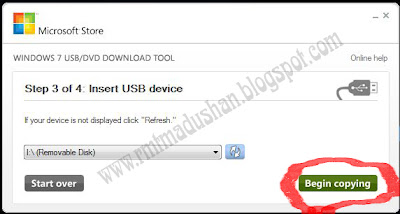

0 comments:
Post a Comment